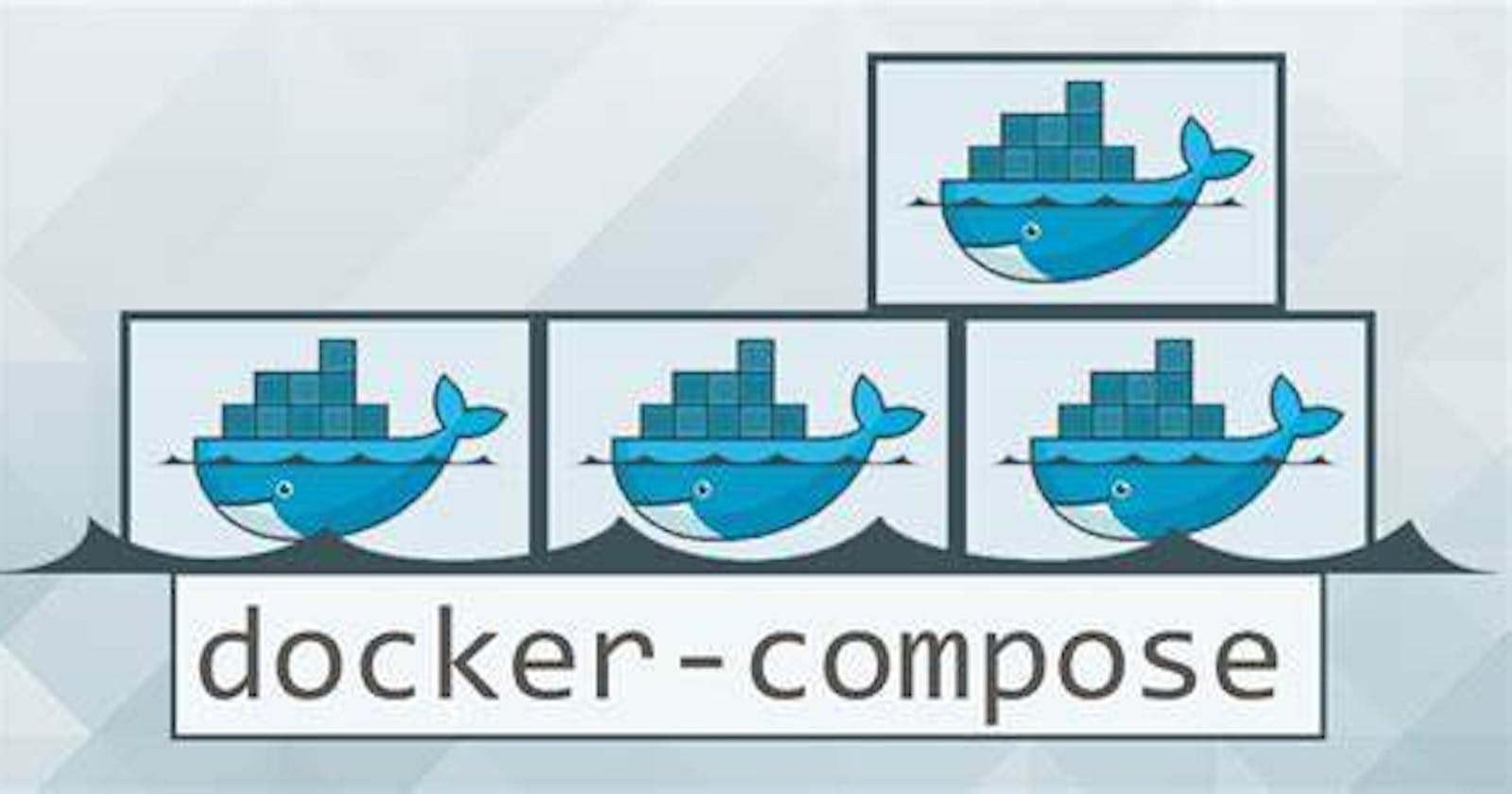Docker Compose
Docker Compose is a tool that was developed to help define and share multi-container applications.
With Compose, we can create a YAML file to define the services and with a single command, can spin everything up or tear it all down.
Learn more about docker-compose visit here
What is YAML?
YAML is a data serialization language that is often used for writing configuration files. Depending on whom you ask, YAML stands for yet another markup language or YAML ain’t markup language (a recursive acronym), which emphasizes that YAML is for data, not documents.
YAML is a popular programming language because it is human-readable and easy to understand.
YAML files use a .yml or .yaml extension.
Read more about it here
Task-1
Learn how to use the docker-compose.yml file, to set up the environment, configure the services and links between different containers, and also to use environment variables in the docker-compose.yml file.
version : "3.3"
services:
web:
image: nginx:latest
ports:
- "80:80"
db:
image: mysql
ports:
- "3306:3306"
environment:
- "MYSQL_ROOT_PASSWORD=test@123"
Task-2
Pull a pre-existing Docker image from a public repository (e.g. Docker Hub) and run it on your local machine. Run the container as a non-root user (Hint- Use
usermodcommand to give user permission to docker). Make sure you reboot instance after giving permission to user.>> You need to provide permission to the docker user
Usermod -a -G docker $USER
reboot
Inspect the container's running processes and exposed ports using the docker inspect command.
docker inspect < container id>

Use the docker logs command to view the container's log output.

Use the docker stop and docker start commands to stop and start the container.
Use the docker rm command to remove the container when you're done.
How to run Docker commands without sudo?
Make sure docker is installed and the system is updated (This is already been completed as a part of previous tasks):
sudo usermod -a -G docker $USER
Reboot the machine.
Thank you for reading this Blog. Hope you learned something new today! If you found this blog helpful, please like, share, and follow me for more blog posts like this in the future.
I would like to connect with you at https://medium.com/@madhuripatiletc48